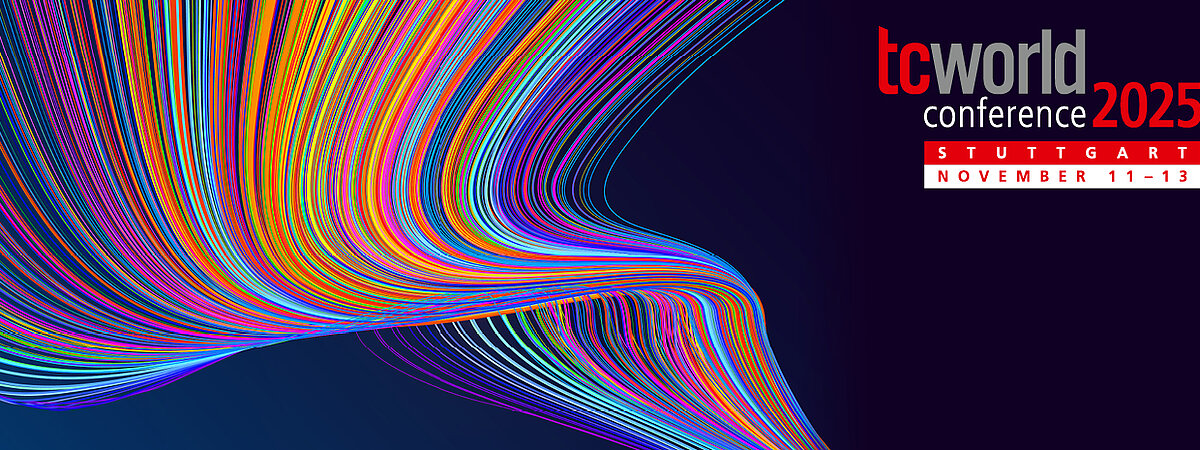
FAQ
We have the answers to your questions
Click on a tab to see the FAQ about it.
Access and Login
No. You can either use your existing user account for 'my tekom' or 'my conference tool', or you will receive access data for your automatically created user account from our conference team after purchasing your conference ticket.
This will give you access to the organization and information area 'my conference tool',
where many functions are available to you.
Before the meeting: Plan and design your conference visit individually. After purchasing your conference ticket, you can save a spot in sessions you would like to attend. You can also save a spot in workshops after logging in. On the 'my conference tool' page, you can see which tickets you have purchased for the conference and download the e-ticket for on-site tickets.
During the conference: You can show your e-ticket electronically on site on the day of the conference and receive your conference pass. You will quickly receive your conference program.
After the conference: Watch recorded sessions, download slides and give feedback.
Important: These functions are only available to you after you have purchased a conference ticket. Have you already purchased your ticket?
Conference
On-site sessions
The number of participants in the sessions is limited by the available seating.
Workshops
Workshop seating is limited. Saving a spot in advance is necessary. You can save a spot in up to three workshops.
Yes. In cooperation with Stuttgart-Marketing, we have set up a special contingent for you, with hotels in various price categories around Messe Stuttgart. You can find more information here.
This year, the conference will not be streamed live, so there are no online tickets. However, we understand that not everyone can travel to Stuttgart. That’s why we are offering a new option: the recording ticket. With it, you can watch and download the sessions from Plenum 1, Plenum 2, and C5.2/3 afterwards, available until the end of January.
For organizational, safety, and hygiene reasons, pets are not permitted at the tcworld conference and tekom fair.
Exception: Certified assistance animals (e.g., guide dogs) are of course welcome. If you plan to attend with an assistance animal, please let us know in advance so we can make suitable arrangements. You can reach us via email at info@tekom.org.
No. You can either use your existing user account for 'my tekom' or 'my conference tool', or you will receive access data for your automatically created user account from our conference team after purchasing your conference ticket.
This year, the general meeting was be held online in September. Members will receive an invitation early.
You can register for up to three workshops. You can do this in the conference program under the respective workshop.
No. A talk with two speakers is not automatically a partner presentation. What defines a partner presentation is that an industrial company and a service provider present a project or challenge together, sharing both perspectives. If both speakers come from the same organization, it is considered a regular presentation, not a partner presentation.
Yes. Participants with a recognized disability level of 50–79 are eligible for a 25% discount. From level 80 or with the disability codes “B,” “H,” or “Bl,” the discount is 50%. A registered accompanying person (code “B”) can attend free of charge. Please send your request along with the relevant proof to info@tekom.org.
Conference entry on all 3 days:
- From 07:30 for exhibitors, speakers, visitors to the fair and conference participants
- Free coffee/tea available in the foyer from 07:30 a.m.
Opening hours:
- For visitors with a fair ticket from 09:00 to 18:00, and on Thursday from 09:00 to 16:00.
- For exhibitors on Tuesday and Wednesday from 07:30 to 18:30, on Thursday from 07:30 until the end of dismantling at 24:00.
- For conference participants from 07:30 to 18:00.
Exceptions: Hall C1: if participants are registered for one of the evening events until the end of the event at around 23:00.
The session recordings are available to conference attendees from mid-November 2025 to mid-February 2026. You can watch the recordings of any sessions, even if you did not participate in the session. Log into 'my conference tool'; you will then see the recordings in the following places:
- Conference program, in list view
- Event details
- 'my conference program'
If you have any further questions, please contact info@
This will give you access to the organization and information area 'my conference tool',
where many functions are available to you.
Before the meeting: Plan and design your conference visit individually. After purchasing your conference ticket, you can save a spot in sessions you would like to attend. You can also save a spot in workshops after logging in. On the 'my conference tool' page, you can see which tickets you have purchased for the conference and download the e-ticket for on-site tickets.
During the conference: You can show your e-ticket electronically on site on the day of the conference and receive your conference pass. You will quickly receive your conference program.
After the conference: Watch recorded sessions, download slides and give feedback.
Important: These functions are only available to you after you have purchased a conference ticket. Have you already purchased your ticket?
