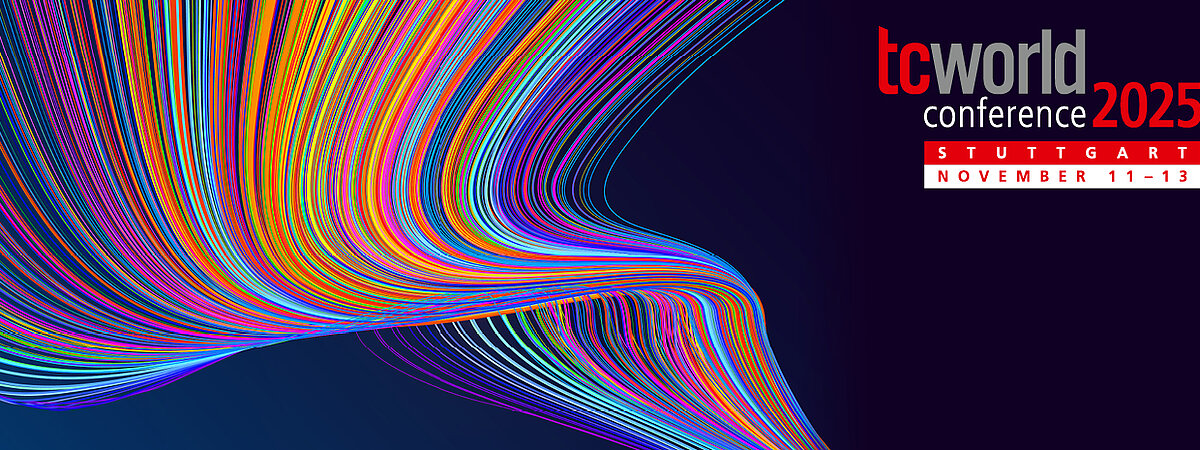
FAQ
We have the answers to your questions
Click on a tab to see the FAQ about it.
Fair and Showrooms
For organizational, safety, and hygiene reasons, pets are not permitted at the tcworld conference and tekom fair.
Exception: Certified assistance animals (e.g., guide dogs) are of course welcome. If you plan to attend with an assistance animal, please let us know in advance so we can make suitable arrangements. You can reach us via email at info@tekom.org.
Yes, you can either filter the exhibitors by service at the exhibitor overview, or search for an exhibitor name using the search field.
You can request an appointment in the showroom via the contact button or on site at the exhibitor's booth.
The Lightning Talks are short 15-minute presentations of the exhibitors and take place in the fair hall C2.
The opening hours of the fair are as follows:
| Day 1 + 2 of the fair: | Exhibition hours from 9:00 am to 6:00 pm |
| Day 3 of the fair: | Exhibition hours from 9:00 am to 4:00 pm |
At the tekom fair, in addition to the regular fair, access to the following offers are included:
- ARENA
- OpenLab – Unconference
- universityHUB
- Impulse lectures
- Exhibitor presentations
- Access to the online showrooms
- Drinks and coffee
At the tekom fair, you will find snacks for a fee.
The exhibitor presentations and lightning talks are part of the tekom fair area. As soon as the program of the exhibitor presentations and lightning talks is created, you will find it under the navigation point Fair and in the conference program.
The exhibitor presentations will take place exclusively on site at the ICS of Messe Stuttgart. Recordings will be made available in the showrooms of the respective exhibitors.
NetworkingLounge

Yes, you can set your profile to be visible only to your contacts.
Edit your profile. Uncheck the "My profile is discoverable in search" checkbox.
Yes, the tekom NetworkingLounge is used for all conferences organized by tekom. Your contacts and messages will remain available. The tekom NetworkingLounge will also be integrated into 'my tekom'.
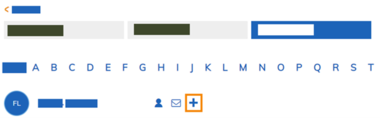
Display the list of attendees. Click on the plus symbol to the right of the attendee to be contacted. A message field appears. Complete this and send the request.
Only when the attendee confirms the contact request does he appear in your contact list.
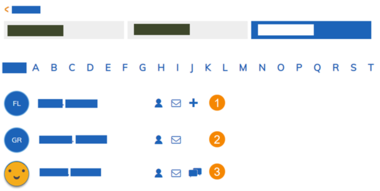
1) No contact request send | 2) Open contact request | 3) Your contact
You can chat only with your contacts. You have sent a contact request to these people, but they have not confirmed the contact yet. This is an open contact request.
The chat is intended for direct exchange with your contacts and works like a messenger app. It is always a 1:1 chat.
The messages are similar to emails. For example, you use them to make contact.
In the tekom NetworkingLounge you can make contacts with all conference attendees and exhibition visitors. You network in a similar way to a social networking site (for example, LinkedIn). You can also send messages to your contacts or exchange information via text chat.

You have probably selected "Listen only" as the audio setting. You can recognize this by the headset icon at the bottom right of the participant list. You will also see a headset instead of a microphone icon in the functions.
Solution: Click on the headset icon to end the audio connection. Now click on the crossed-out microphone symbol and select "With microphone".

Yes, the tekom NetworkingLounge is linked to 'tekom live' and the conference page. The main navigation includes the items Contacts, Messages and Chat . You can see how many new contact requests, messages and chat entries you have.
Technology and Tools
You can submit your question or comment in the Q&A Panel.
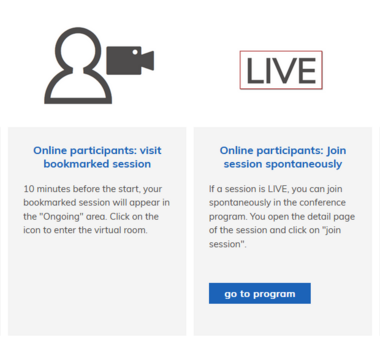
Log in to ‘my conference tool’ and go to the presentations you have bookmarked. Approximately 10 minutes before the event, you will see a figure with a camera. Click on the symbol and you will be redirected to the webinar.
The Zoom room is displayed in a browser tab. Close the tab with the "X".
Nein, Sie können Zoom auch in Ihrem Browser starten. Für eine reibungslose Teilnahme wird jedoch empfohlen Zoom Workplace zu installieren.
Technology Days
- Zoom: Ausstellerpräsentationen und Podiumsdiskussionen
Supported Browsers
For the best experience during the virtual conference, we recommend using the latest version of Google Chrome or Microsoft Edge. These browsers offer full compatibility with Zoom’s web interface, including chat, Q&A, and screen sharing.
Important:
Safari on macOS may not support all Zoom features, such as microphone/camera access, gallery view, or screen sharing. If you are using a Mac:
- Switch to Chrome or Edge for full functionality.
- Or install the Zoom desktop client for macOS: https://zoom.us/download
Additionally, make sure your browser allows cookies and pop-ups, which are required for Zoom to work correctly.
System Permissions (macOS):
Go to System Settings → Privacy & Security → Privacy, and ensure Zoom has permission to access your microphone and camera.
Time Zone Information
All sessions on the conference agenda are scheduled in Central European Time (CET / UTC+1). Please make sure to convert the session times to your local time zone to avoid missing any events.
Here’s how you can easily do this:
Use a time zone converter like timeanddate.com
If you live in a country that recently shifted to Daylight Saving Time, double-check the conversion CET may differ from your local time by more or less than expected.
As a participant, you cannot enable your microphone unless the host grants you permission.
Technology Day
The Technology Day is free of charge for all interested people.
You can expect two days of a full program focusing on content processes in the changeover to digitalization. Our exhibitors will present current industry trends and provide you with helpful strategies and tips for implementation in your personal day-to-day work.
Find out more at: Technology Day (tekom.de)
You can find a free ticket for the Technology Days at Tickets (tekom.de)
