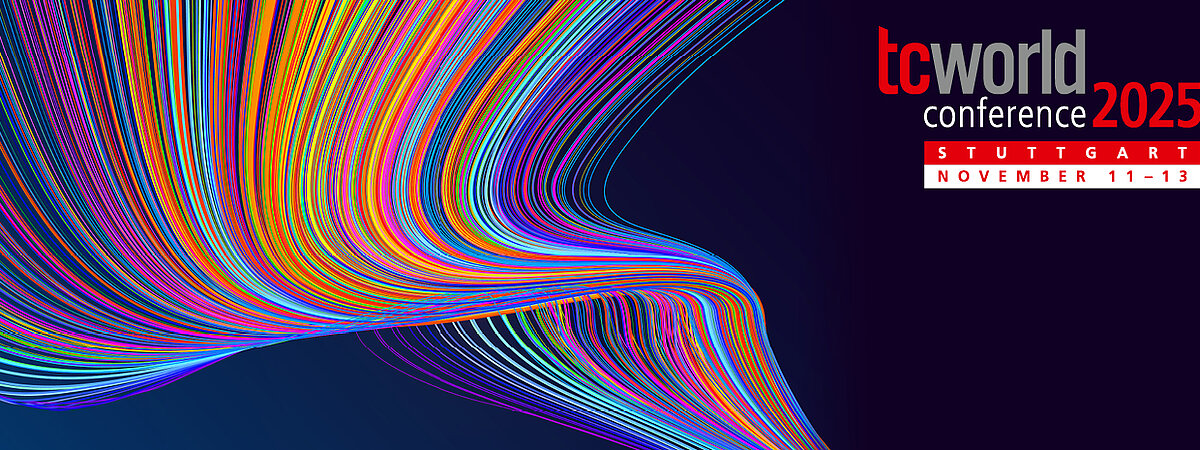
FAQ
We have the answers to your questions
Click on a tab to see the FAQ about it.
Technology and Tool
- Test the access using the workstation and PC that you also use for the meeting.
- Note the system requirements for participation.
- Update the browser you want to use.
- Allow cookies from third-party providers.
- As a speaker a LAN connection to your router is recommended.
- If you have a poor Internet connection, it is best to use a LAN connection to your router.
- Check if your PC meets the system requirements.
- Right-click the name of the person in the participants list with whom you want to chat privately.
During a Zoom session:
- Click the video icon in the menu bar at the bottom of the Zoom window.
- Select "Choose Video Source" (or a similar option, depending on your Zoom version).
- From the list, select the webcam you prefer to use.
Shortcut: - Press Alt + N (Windows) or Option + N (Mac) to switch cameras quickly.
Important Notes:
- As a participant, you will not need to enable your webcam unless the host allows it.
- In Meet & Exchange Breakout Rooms, you can turn on your webcam if needed.
Zoom
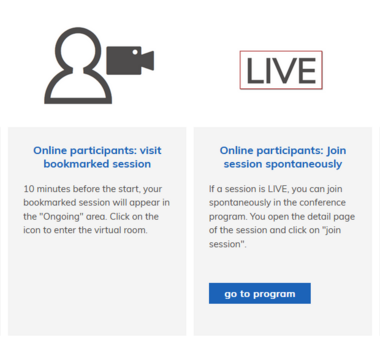
Log in to ‘my conference tool’ and go to the presentations you have bookmarked. Approximately 10 minutes before the event, you will see a figure with a camera. Click on the symbol and you will be redirected to the webinar.
The Zoom room is displayed in a browser tab. Close the tab with the "X".
